Haven’t had much time to blog this week, so what’s a blogging addict to do? Ask your readers for help!
@thatjeffsmith kind of like db instance but more focused. I picked 3 just to give an idea. Refresh would be on all. pic.twitter.com/WUlWyUbeT3
— Nando Somoza (@slaytanic70) September 10, 2015
So I put together this view for Nando…3 reports running all at once, and all displayed at once.
- Blocking Locks by User (top left)
- ASH Rows Detail(top right)
- Wait Events in the Past X Minutes(bottom)
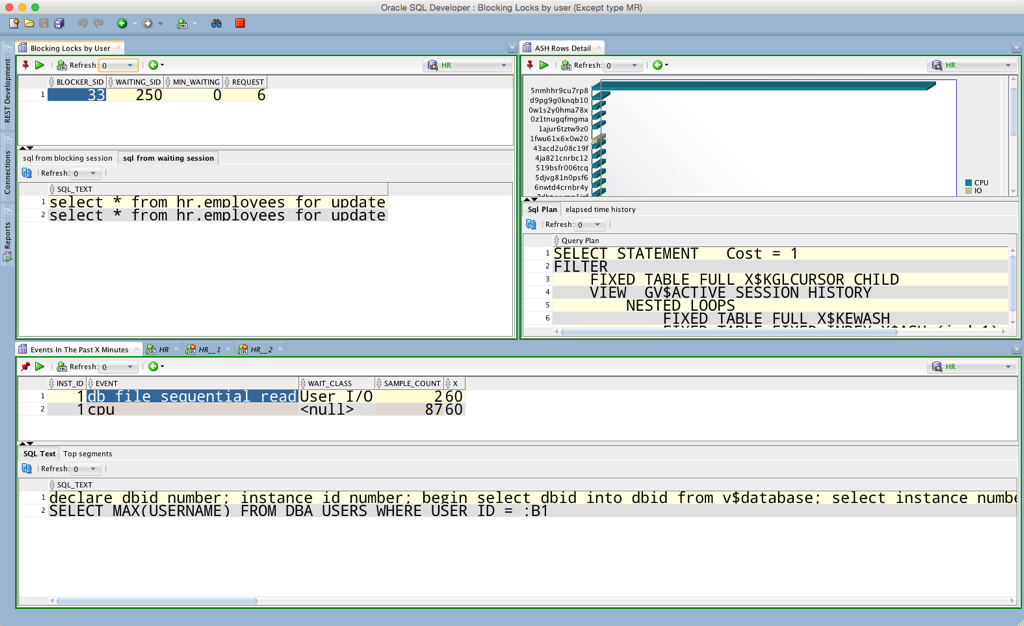
Who is breaking stuff, what queries are hogging all the resources, what wait events have happened lately?
The Tricks
I suppose these are ‘tricks?’
If you’re new to this blog, the only real trick is going to be with the Document Tab Groups concept, but that’s pretty easily figured out once you start playing with it.
It’s also the easiest way to ID yourself as an ‘advanced SQL Developer user’ 
- Pin your reports – if you don’t, when you open a new one, the previous one will close
- Create multiple document tab groups – drag them to where you want them to go
- Set your refresh period as desired
These are pretty straightforward, but for the multiple doc tab groups – I put one of them BELOW the others. I usually show this feature by putting them to the right of the existing documents.
Just drag your document (in this case the report) and drag down to the area where your log panels are. When it starts to draw the docking space, let go of your mouse.
Beware some of these reports hit $$$ views. You’ll be prompted before opening to make sure it’s OK to hit the Diagnostic Pack bits of the database.
Refresh rates are listed in seconds. If it’s a really long running query, you might want to make sure you stagger those appropriately or setup separate connections so you don’t get ‘connection busy’ messages.



















